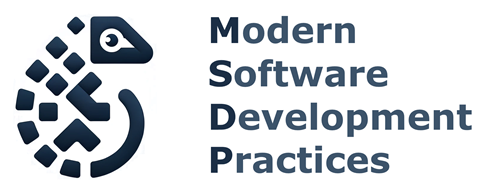4.3 Dependency Management and Virtual Environments#
Dependency Management#
Managing dependencies is an important aspect of our software development process. Poetry simplifies this task through an intuitive set of commands and a modern pyproject.toml file structure that follows Python standards.
Understanding Modern Poetry Project Structure#
Poetry 2.1+ supports the standard PEP 621 project section alongside the traditional tool.poetry section. The modern approach is to use the project section for metadata and dependencies that are standard across Python packaging tools, while using tool.poetry for Poetry-specific configurations.
Adding Dependencies#
To see how we declare dependencies in a Poetry project. Let’s first add a simple module to our my-package project to simulate a common use case. To do so, let’s create a new file called analysis.py in the my-package/src/my-package directory with the following content:
import pandas as pd
df = pd.DataFrame({'A': [1, 2, 3], 'B': [4, 5, 6]})
Pandas is a popular library for data manipulation and analysis in Python very frequently used in Data Science projects.
Now we want to use Poetry to keep track that our project requires pandas as a dependency. To add pandas as a dependency, run the following command in your project directory:
poetry add pandas
What to notice
Modern Poetry projects use the standard
projectsection for dependencies when possibleIf the project was setup with python 3.8, Poetry will not add
pandasas a dependency and let us know that pandas requires python 3.9 or higher.
We can update the pyproject.toml file to use Python 3.9 or higher. The structure looks like this:
[project]
name = "my-package"
version = "0.1.0"
description = ""
authors = [
{name = "msdp-book",email = "msdp.book@gmail.com"}
]
readme = "README.md"
requires-python = ">=3.12"
dependencies = [
"pandas (>=2.3.1,<3.0.0)"
]
[tool.poetry]
packages = [{include = "my_package", from = "src"}]
[build-system]
requires = ["poetry-core>=2.0.0,<3.0.0"]
build-backend = "poetry.core.masonry.api"
What to notice
We see that
pandaswas added as a dependency in theproject.dependenciesarray.We also see that a
poetry.lockfile was created.Dependencies are now managed in the standard
projectsection following PEP 621.
Working with Dependency Groups#
Poetry 2.1+ uses dependency groups to organize different types of dependencies. For development dependencies, testing tools, documentation, etc., use dependency groups:
poetry add pytest --group dev
Using version ^8.4.1 for pytest
Updating dependencies
Resolving dependencies... (1.4s)
No dependencies to install or update
Writing lock file
(py3.12_clean)
Understanding Dependency Groups and Version Constraints#
Modern Poetry projects organize dependencies using groups. The main dependencies go in the project.dependencies section, while development and other specialized dependencies are organized in groups under the tool.poetry.group.<group_name>.dependencies sections.
Let’s look at the updated pyproject.toml structure after adding our dependencies:
[project]
name = "my-package"
version = "0.1.0"
description = ""
authors = [
{name = "msdp-book",email = "msdp.book@gmail.com"}
]
readme = "README.md"
requires-python = ">=3.12"
dependencies = [
"pandas (>=2.3.1,<3.0.0)"
]
[tool.poetry]
packages = [{include = "my_package", from = "src"}]
[tool.poetry.group.dev.dependencies]
pytest = "^8.4.1"
[build-system]
requires = ["poetry-core>=2.0.0,<3.0.0"]
build-backend = "poetry.core.masonry.api"
Poetry keeps track of the dependencies with version constraints to ensure compatibility and stability. The pandas version is specified as >=2.0.0,<3.0.0, which means any version of pandas 2.x is acceptable. The ^8.4.1 notation for pytest means versions >=8.4.1,<9.0.0.
Virtual Environment Management with Poetry#
Poetry creates and manages virtual environments automatically. If we want to run our package, we need to install it in a virtual environment along with the dependencies that we defined. Poetry makes this process seamless and handles virtual environment creation automatically.
Configuring Poetry Virtual Environment Location#
By default, Poetry stores virtual environments in a system cache directory. However, you can configure Poetry to create the virtual environment within your project’s directory by setting the virtualenvs.in-project configuration to true:
poetry config virtualenvs.in-project true
This configuration makes it easier to manage project environments, especially when working with version control systems or when you need to share the project with others.
Creating and Using Your Virtual Environment#
Poetry 2.1+ creates virtual environments automatically when you run poetry install. Unlike previous versions, you don’t need to manually create environments in most cases. However, if you need to specify a particular Python version, you can still do so.
First, let’s check what Python versions are available and create our virtual environment:
If you need to specify a particular Python version, you can use the poetry env use command. For example, if you have a clean conda environment:
poetry env use /path/to/your/python/executable
Or if you have the python executable in your PATH:
poetry env use python3.10
Now, let’s install the dependencies in the virtual environment:
conda deactivate
poetry install
We used conda deactivate to ensure that we are not in any other virtual environment. Otherwise, Poetry will use the currently active environment instead of creating a new one.
What to notice
Poetry automatically creates a virtual environment if one doesn’t exist
Dependencies are installed according to the
poetry.lockfile for reproducible buildsBoth main dependencies and development group dependencies are installed by default
Installing Specific Dependency Groups#
Poetry 2.1+ provides fine-grained control over which dependency groups to install:
# Install only main dependencies (no development groups)
poetry install --only main
# Install main dependencies plus specific groups
poetry install --with docs,test
# Install only specific groups (excluding main dependencies)
poetry install --only dev
# Exclude specific groups
poetry install --without test,docs
Running Commands Within the Virtual Environment#
If you need to run a single command within the context of your virtual environment without activating it, you can use poetry run. For example, to run a Python script:
poetry run python my_package/analysis.py
Activating the Virtual Environment#
In Poetry 2.1+, the activation method has been updated. The poetry shell command has been moved to a plugin. Instead, use the poetry env activate command:
# Get the activation command (you need to run the output)
poetry env activate
# Or use eval to activate directly in your current shell
eval $(poetry env activate)
The poetry env activate command prints the activate command that you can run manually or pipe to eval to activate the environment in your current shell.
Managing Multiple Virtual Environments#
Poetry allows you to manage multiple virtual environments for different Python versions. Here are the essential commands:
# Display current environment information
poetry env info
# List all environments for this project
poetry env list
# Remove a specific environment
poetry env remove python3.10
poetry env remove /path/to/python/executable
# Remove all environments for this project
poetry env remove --all
Understanding Dependency Resolution and Lock Files#
The poetry.lock File#
The poetry.lock file is crucial for reproducible builds:
With
poetry.lock: Ensures exact versions are installed, as specified in the lock file. Critical for reproducibility across environments.Without
poetry.lock: Poetry resolves dependencies frompyproject.tomlconstraints and generates a new lock file.
Version Control Best Practices#
Always commit the poetry.lock file to version control. This ensures that all developers and deployment environments use identical dependency versions, preventing “works on my machine” issues.
Updating Dependencies#
# Update all dependencies to their latest compatible versions
poetry update
# Update specific dependencies
poetry update pandas pytest
# Update dependencies in specific groups
poetry update --only dev
Installing Dependencies Without the Project Package#
# Install dependencies without installing the project package itself
poetry install --no-root
# Use non-package mode (set in pyproject.toml)
# [tool.poetry]
# package-mode = false
For CI/CD environments, --no-root is particularly useful when you need dependencies for testing or building but not the project package itself.
Resources and Further Reading#
Official Poetry 2.1 Documentation: python-poetry.org/docs
Managing Dependencies: Managing Dependencies
Managing Virtual Environments: Managing Environments
The pyproject.toml file: Pyproject Configuration
PEP 621 (Project Metadata): peps.python.org/pep-0621